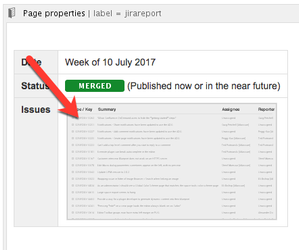To create a summary report for a specific week, follow these steps.
- Open one of the most recent weekly summary reports, for report. As an example, you can follow the steps using Documentation Projects Week of 2 May 2016
- Select the ... "more" icon, and then select Copy.
- Update the title to remove " Copy of " and change to the Monday date.
- In the "Merged" section, update the date to the Monday date.
- Click the gray report macro, and then select Edit.
- Change the dates in the filter by adding 7 days to the previous dates listed. This equates to using the Sunday date directly prior to the Monday report date, and the week ending Saturday date. In the example, using the Doc Status page from 2 May 2016, the dates would change as such:
(labels = doc_team OR project = DOC) AND issuetype in (Bug, Story) AND status = Merged AND resolved >= 2017-3-26 AND resolved <= 2017-4-01
to the Sunday date and the Saturday date.
Select the magnifying glass icon. This updates the list of stories and bugs that match the filter. (If you forget to select this icon, the changes you make will not be saved.)
Select Insert.
- In the "In Progress" section, update the date to the Monday date.
- Click the gray report macro, and then select Edit.
- Change the dates in the filter from as directed in step 6. (example of date filter below. Note there are three locations that need to be updated)
(labels = doc_team OR project = DOC) AND issuetype in (Bug, Story) AND Status != "Merged" AND Status != "Closed" AND Status != "Ready for Work" AND (((STATUS WAS "In Progress" AFTER "2017-3-25") AND (STATUS WAS "In Progress" BEFORE "2017-4-02")) or ((STATUS WAS "In Review" AFTER "2017-3-25")) AND ((STATUS WAS "In Review" BEFORE "2017-4-02") or (STATUS WAS "In Revision" AFTER "2017-3-25")) AND ((STATUS WAS "In Revision" BEFORE "2017-4-02")))
to the Sunday date and the Saturday date.
Note: You cannot view the entire filter from the form field. To make editing the filter easier, you can copy the filter code into a text file, make the needed date changes, and copy the edited filter code back into the form field. Alternatively, you can place the cursor in the field and use the arrow keys to navigate the text to find the three dates that you need to update. Select the magnifying glass icon. This updates the list of stories and bugs that match the filter. (If you forget to select this icon, the changes you make will not be saved.)
Select Insert.
Select Save.
...