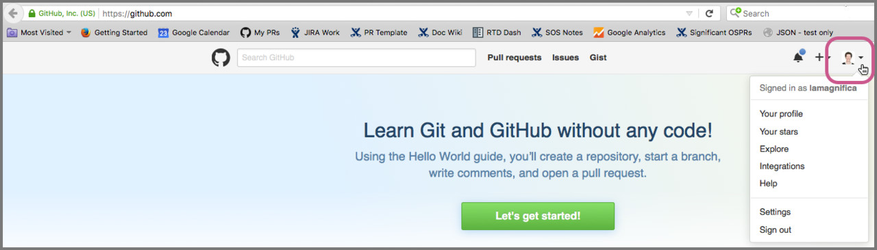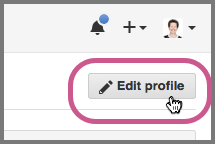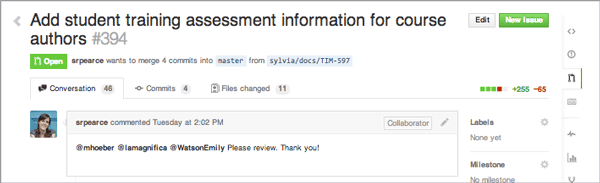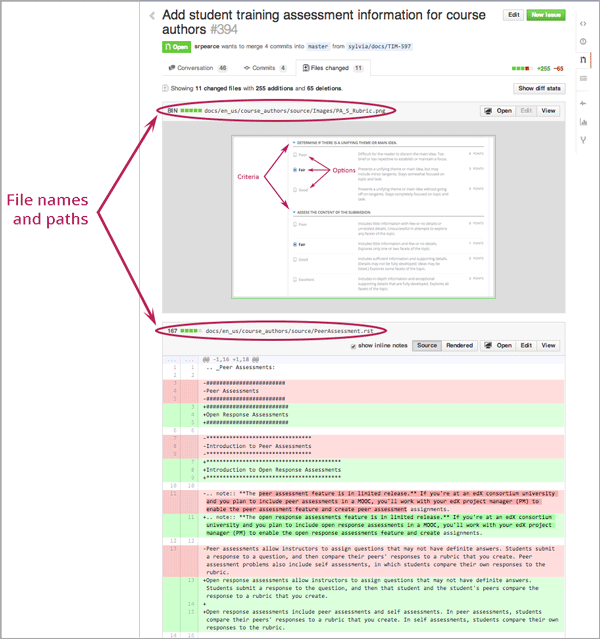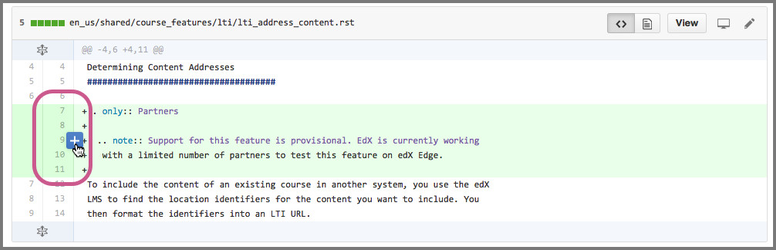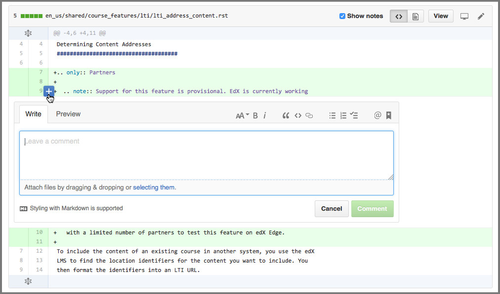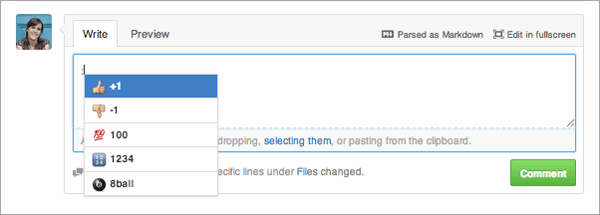...
If you agree to review documentation, you'll need a GitHub account and permissions to add comments in the edx-platform and edx-ora2documentation repositories.
- To create a GitHub account, go to http://github.com.
- To get permissions to add comments, go to https://employees.edx.org/support. Include your GitHub username and specify that you want to be able to add comments to (not just read) the edx-platform and edx-documentation repository (and, potentially, other edx repositiories) repositories.
Identifying Yourself on GitHub
GitHub tagging (@name) relies on usernames. If you don't know someone's username, but you DO know their first and last names, GitHub will try to find the right user name. So, it's really really helpful to add your first and last names to your GitHub profile.
- Go to www.github.com and sign in. (If you don't have an account, create one now!)
- There's a non-obvious menu that lets you fill out information about yourself.
- Select Your profile.
- Select Edit profile.
- Fill in your Namename.
- Optional: upload an image, etc.
- Select Update profile.
...
- When you are tagged in a pull request in GitHub, you receive an e-mail that contains a link that takes you to the main page of the pull request. Near the top of the page you can see three tabs: Conversation, Commits, and Files Changed.
- To see the changes, click the Files Changed tab.
- When you click the Files Changed tab, you can see each of the text files that have changed, one after the other. If any image files have been changed, added, or deleted, these image files appear separately from the text files.
- In text files, deletions are in red and insertions are in green.
- If you want to make a comment, move your cursor to the start of the line you want to comment on. A plus sign icon appears.
- Click the icon and add your comment. When you select Comment, your comment appears inline with the text.
- If you don't want to wade through the raw text files, look at the title bar for the file. You'll see aa View option. Click this button to see an HTML view of the file. The only problems with this view are 1) you can't see images and 2) you can't make comments; you have to use your browser's back button to go back to the original, find the line you want to comment on, etc.
- After you've added comments, go to the Conversation tab and enter a general comment like, "I finished my review". The doc team will review your comments, make changes, and probably ask you to review it again.
- When you don't have any more comments and think that every looks pretty good, add your thumbs up on the Conversation tab. To add a "thumbs up" sign type
:+1:(with the colons). (The "thumbs up" sign appears as soon as you type the first colon.)
...