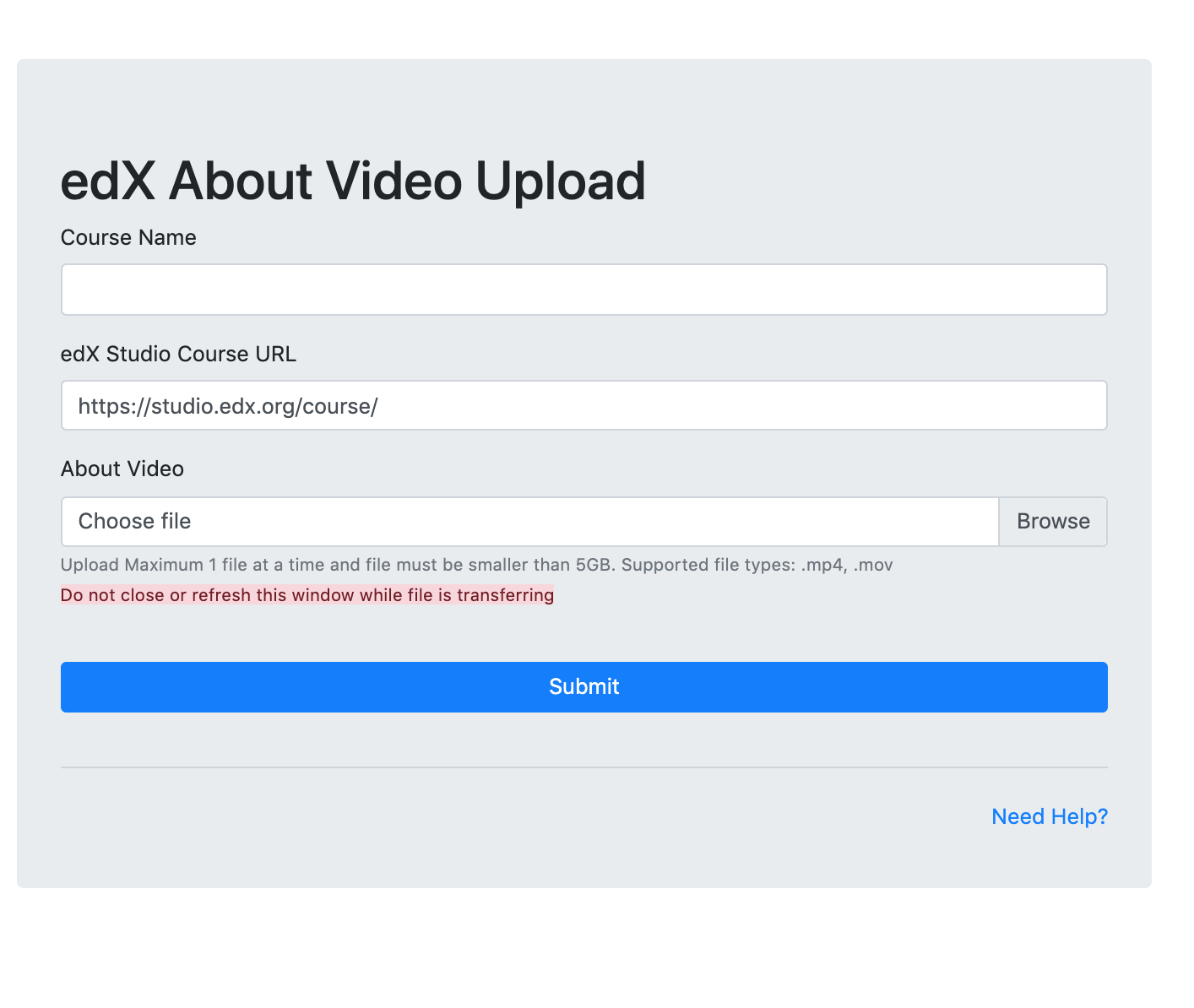This document contains the various smoke tests to run on VEM after MySQL 5.7 upgrade. For more information, visit:
The smoke tests will be run on stage and prod. You should be on VPN to access the following links:
Following are the scenarios that will be smoke tests(Template Ref):
Sr# | Scenario | Description | Steps | Expected Result | Actual Result | Test Status |
|---|---|---|---|---|---|---|
1 | Login Redirect | Verify that VEM redirects to LMS if the admin is accessed without login |
| VEM will redirect to LMS for login | ||
2 | Admin Access | If the staff is logged in on LMS, the logging into VEM via SSO should display admin page |
| After login, VEM admin page should display. | ||
3 | Transcript Credentials View | For a logged in superuser, accessing the transcript credentials api endpoint should work |
| DRF html page will render with message | ||
4 | Get Transcript Credentials | For a logged in superuser, accessing the transcript credentials api endpoint with valid organization and provider should return OK response |
| DRF html page will return message | ||
5 | About Video Upload Page Render | Accessing about video upload page should return the rendered HTML |
| Following HTML page should render | ||
6 | About Video upload workflow | Submitting valid data on about video upload form should submit the form and start the about video encode process |
| The upload video should appear on the admin listing(it may take about 5 minutes for the data to appear due to polling schedule being 5 min apart) |