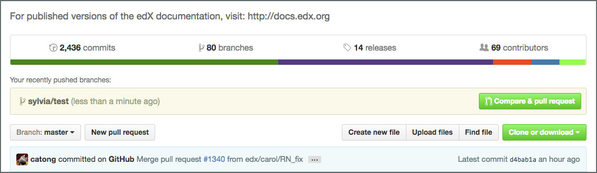5. Submit a Documentation Pull Request
Commit & Push (Sync) Changes (Git)
You should commit and sync your changes at least daily to ensure there's a backup of your work.
It is a good practice to limit each commit to a set of changes made for a single reason. Making frequent, smaller commits that have clear descriptions makes it easier to troubleshoot and deal with rebasing conflicts.
Command Line
- (optional) Type
git statusto see which files have changed. - (optional) If some of the files that you've worked on are not staged for commit, type git add <file name> to add them.
- Shortcut: You can type git add <folder> to add all files in that folder, or git add -A to add all the files you've changed at once.
- Type git commit -m "<commit message>", where <commit message> is a description of your changes (50 or fewer characters).
- Type git push --set-upstream origin <branch name>.
GitHub Desktop
- With your working branch selected, GitHub Desktop displays changes you have made that have not yet been committed ("Uncommitted Changes").
- Under Uncommitted Changes, enter a brief summary of your changes in the Summary field; optionally, enter more information about your changes in the Description field.
- Click Commit to commit your changes, and then click Sync.
Create a Pull Request (GitHub on the Web)
When you're ready for work to be reviewed, create a pull request. You can create a pull request from the GitHub Desktop, but it's recommended that you create a pull request with GitHub on the web via the process below, so that you can use the preformatted template to include needed information, such as reviewers, for the pull request.
- After you sync your changes on GitHub Desktop or "push" your latest commit using the command line, go to https://github.com/edx/edx-documentation.
Near the top of the page, you see a "You recently pushed branches" message, along with the name of your branch and a green Compare & pull request button.
- Select Compare & pull request.
- On the page that opens, enter a descriptive name for the pull request, and then fill in the template. GitHub sends e-mail messages to anyone you tag.
- (Optional) Copy the URL for your pull request and paste it into a comment in the related JIRA story.
Optional: Produce HTML for Reviewers
For reviewers who don't have a GitHub account or to provide an easier reading experience to reviewers, you can create an HTML version of your branch and circulate a link. Most SMEs will review your RST file in GitHub on the web.
See Publish Documentation on Read the Docs for instructions on preparing an HTML draft.
NOTE: Make sure you create your own new draft Read the Docs project, rather than building a new version of the existing published guide.