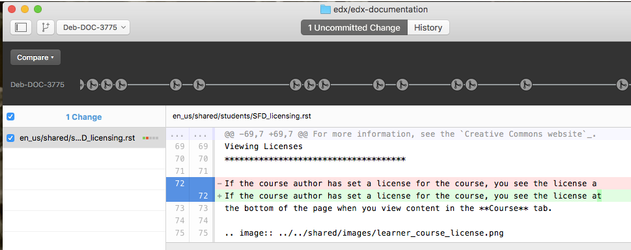...
Files are usually in the <username>/edx-documentation/en_us/<guide>/source/ folder. The following table lists the folders for each specific guide.
Note: Because there are partner and Open edX versions of both the Building and Running guides and the learner's guides, many of the files for these guides are in the edx-documentation/en-us/shared folder. The files in the course_authors, open_edx_course_authors, students, and open_edx_students folders contain .. include directives that reference the files in the shared folder. If you have trouble finding a file, check with the documentation team.
| Guide Name | Source Files |
|---|---|
| Building and Running an edX Course | edx-documentation/en-us/course_authors |
| Building and Running an Open edX Course | edx-documentation/en-us/open_edx_course_authors |
| EdX Learner's Guide | edx-documentation/en-us/students |
| Open edX Learner's Guide | edx-documentation/en-us/open_edx_students |
| Installing, Configuring, and Running the Open edX Platform | edx-documentation/en-us/install_operations |
| EdX Research Guide | edx-documentation/en-us/data |
| EdX Developer's Guide | edx-documentation/en-us/developers |
| Insights Guide | edx-analytics-dashboard repo |
| API docs | edx-platform/docs, edx-platform/djangoapps, other locations |
| IDA documentation | multiple - these documents live “with the code" |
| XBlock Tutorial | edx-documentation/en-us/xblock-tutorial |
| OLX Guide | edx-documentation/en-us/olx |
...
- In Sublime, open the file that you want to change. You can also open Finder and navigate to the file.
- Edit and save the files that you want to update.
In Github Desktop, you see the changed file, which is visible in the right hand pane, and is represented as an uncommitted change in the header. This denotes that you have changed the file on your desktop, but the file has not been committed to the project, nor has it been published to the online guide.
For more information about Sublime, see Documentation Tools.
...
You can use Preview or Grab (pre-installed on Macs), Snag-It, or another application to take screen shots, and then use Snag-It or Adobe Photoshop to manipulate them. The edX Style Guide contains
For step-by-step instructions for adding images to a topic, as well as image conventions , including such as size and call-out colors, see the edX Style Guide.