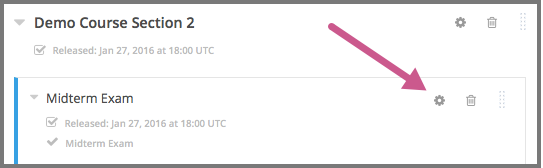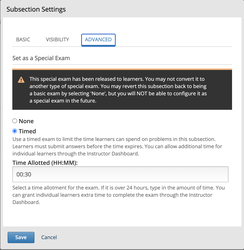...
...
Devstack installation
For the project, it's preferred to use the latest version of the platform and devstack (master branch)
Please run commands
| Code Block |
|---|
mkdir oex_proctoring # choose any folder name you like |
...
cd oex_proctoring |
...
git clone https://github.com/edx/devstack.git |
...
cd devstackand follow the instructions |
Use forked versions of edx-proctoring and frontend-app-learning
Please run commands
checkout edx-platform
Code Block cd edx-platform
...
git remote add rg_platform git@github.com:raccoongang/edx-platform.git
...
# choose any remote name you like
fetch rg_platformgit
git checkoutfetch --all git checkout rg_platform/oex_proctoring
checkout frontend-app-learning
Code Block cd frontend-app-learning
...
git remote add rg_frontend git@github.com:raccoongang/frontend-app-learning.git
...
# choose any remote name you like
git fetch --all
git checkout rg_frontend/master
install requirements for lms and studio
Code Block cd devstack
...
make dev.up
...
make lms-shell
...
pip install -r requirements/edx/development.txt
...
# exit lms-shell
make studio-shell
pip install -r requirements/edx/development.txt
# exit studio-shell
restart devstack
Code Block make stop
...
make dev.up
Wait for learning app to build.
Set a Subsection to be Timed
{+}https://edx.readthedocs.io/projects/open-edx-building-and-running-a-course/en/latest/course_features/timed_exams.html#set-a-subsection-to-be-timed+
...
Go to Studio and add a new course subsection
Select the Configure icon for the subsection.
...
In the Grading section of opened popup, set the assignment type and due date for the subsection.
Select the Advanced tab.
In the Set as a Special Exam section, select Timed.
...
In the Time Allotted field,
enteradjust the length of time that you want learners to have to complete the problems in the subsection.
Enter the time as HH:MM, where HH is hours and MM is minutes.Select Save.
Publish course